
How to Submit a New URL to Google
We’re all feeling the impact of the COVID-19 pandemic on our personal and business lives. And whatever business you’re in, chances are you’re taking some key steps to ensure your online presence is up-to-date and reflects how you’re operating in the current climate.
Adding, updating or removing content is just part of this. You’ll also want to inform Google of the changes so your new information is pulled through to the search engine results page as quickly as possible. You can do this using the methods below.
Adding or updating new content
There may be instances when page content is out of date or new information needs to be added. For example, if a policy or a piece of data in a news article is no longer relevant, this content would need to be updated so users don’t discover this false or out-of-date information.
Once content on a URL has been updated, we can “push” this to Google to encourage the search engine to recrawl a page. This is hugely important when a brand new page is published on a website and you want search engines to pull this through into the index.
For example, if you had written a new policy page regarding how your business deals with deliveries, users may well be searching for this in Google (“Brand” + deliveries). As a result, you would want this pulled through into the search engine results page as quickly as possible.
To do this, follow the steps below:
Login to Google Search Console – https://search.google.com/search-console/about
Click on URL Inspection
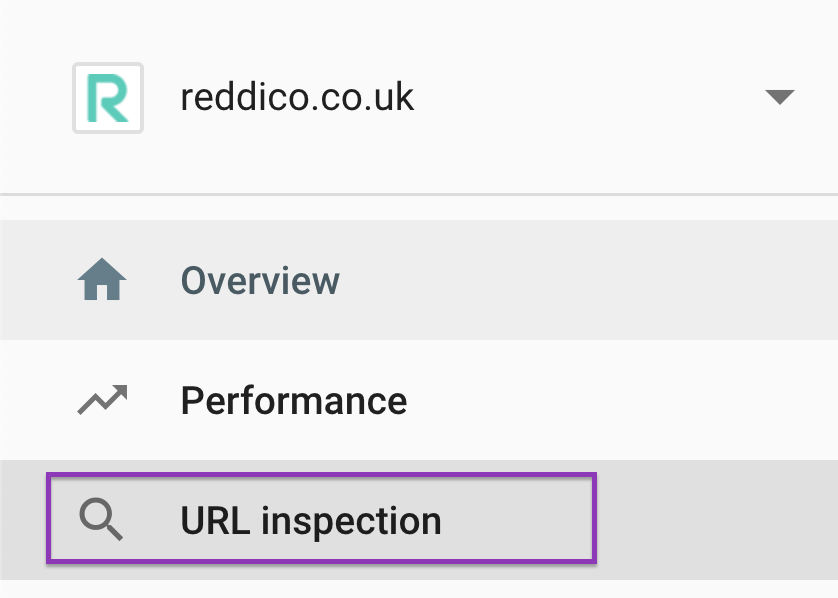
Insert the URL of either a new or pre-existing page

You will then be taken to the URL inspection page, which shows information regarding the URL you entered. Click “Request Indexing” to request that Google re-index the page
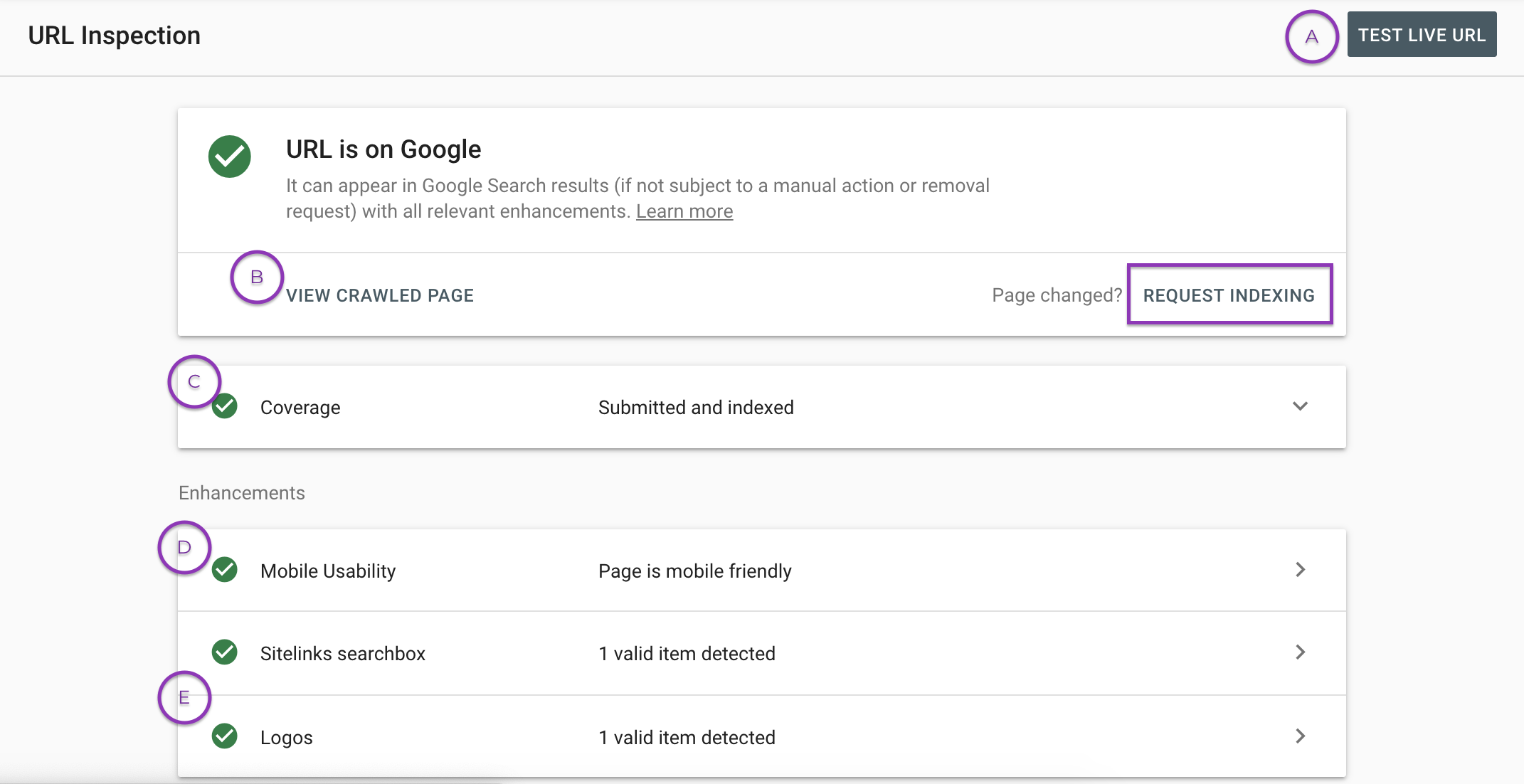
There are other elements on the page which have been broken down:
Test Live URL – When inspecting a URL, you can view how Google fetches and examines the URL in real time. This allows you to identify any errors or potential areas for optimisation. More information on “Test Live URL” functionality can be found here under the “Understanding the results: Live test” subheading.
View Crawled Page – Once a URL has been inspected, you can view the crawled page’s HTML code, a screenshot of the URL (mobile), HTTP response and page resources. This allows you to understand how Google views the page – which is useful when you analyse whether there are any differences between what users and search engines see.
Coverage – This report presents information on discovery, crawl and indexing: how Google found the page, whether Google is “allowed” to crawl the page and what canonical element is being either user determined or selected by Google (more information on canonicals can be found here)
Mobile Usability – Is the page mobile friendly, yes or no? Google opts for mobile indexing first and will do so as of September 2020.
Sitelinks Searchbox & Logos – If a webpage has structured data (Moz have a great guide on schema mark-up) these two reports will pull through what Google’s bot is seeing within the HTML mark-up. This will highlight the status of each item and whether it’s validated or not.
Once “Request Indexing” has been clicked, users will then be greeted with the below pop-up
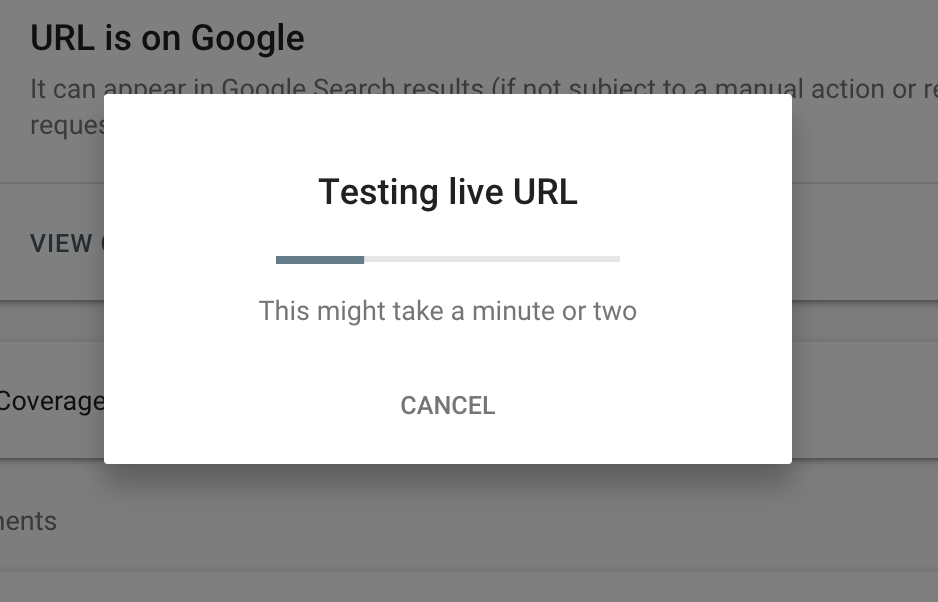
After a minute or two, you’ll see this
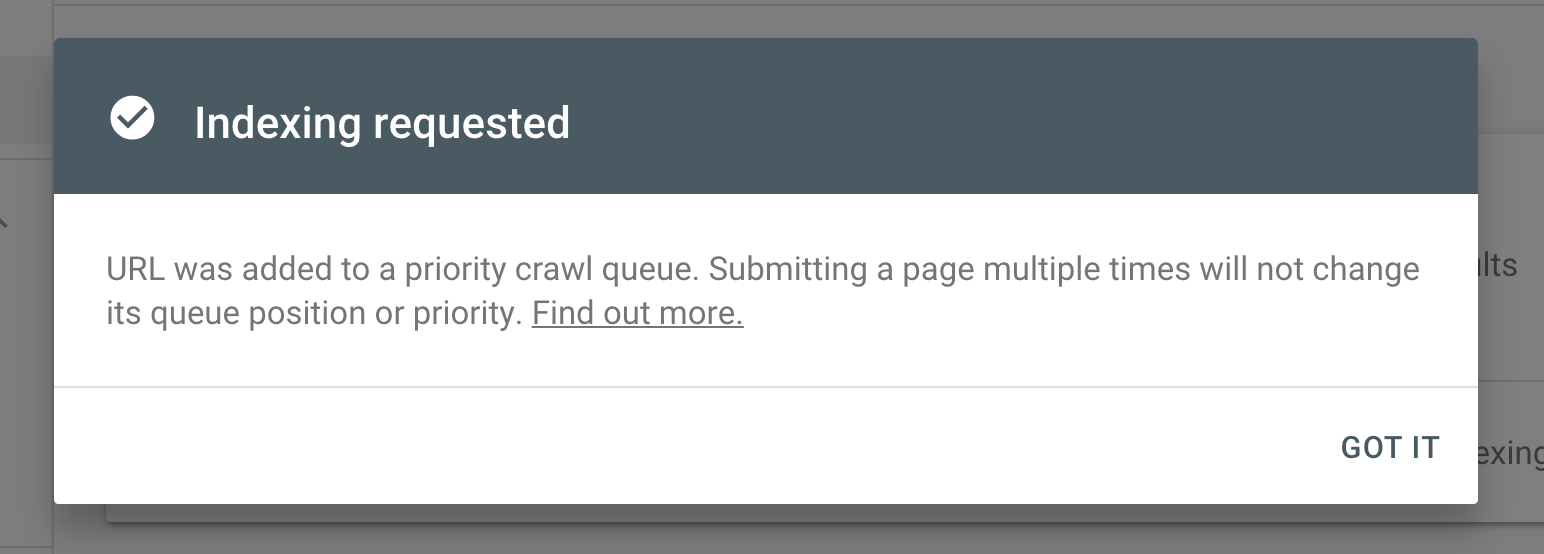
This method isn’t guaranteed for your page to be crawled and indexed immediately. However, it’s certainly a way to highlight that Google should recrawl the page (rather than relying on it to crawl your site of its own accord).
This is a handy tip for pushing through individual pages which are either new or have been updated (more information can be found here).
For any new content, it’s advised to ensure it is present in the XML sitemap – most CMSs will dynamically update. The Yoast SEO plugin for Wordpress, for example, will update when a page is either added, edited or deleted (see more here). By including new URLs in the sitemap, Google will be able to revisit them through this means, as well as from internal links.
Removing URLs from the index
There will be instances where pages are no longer relevant or contain false information that you’d no longer like to be accessible on the web. Here’s a helpful tip to ensure those pages are no longer present within search engines and, in this particular instance, Google.
First of all, let’s imagine that you have a page which is no longer relevant and needs to be removed from your website. Once this has been deleted, the URL can remain in Google’s index for quite some time afterwards. Google would need to recrawl the site and discover the HTTP status on the page (404, for example). Google can take days, weeks and, in some instances, months to recrawl a site.
Although it’s recommended to allow for Google to carry this out naturally, there are instances when a page needs to be urgently removed. We would advise the following method:
Once logged into Google Search Console, click on “Removals” (found under “Index”):
Click on “New Request” to submit a URL to be removed. On the “Removals” report area of Google Search Console, there are two other tabs:
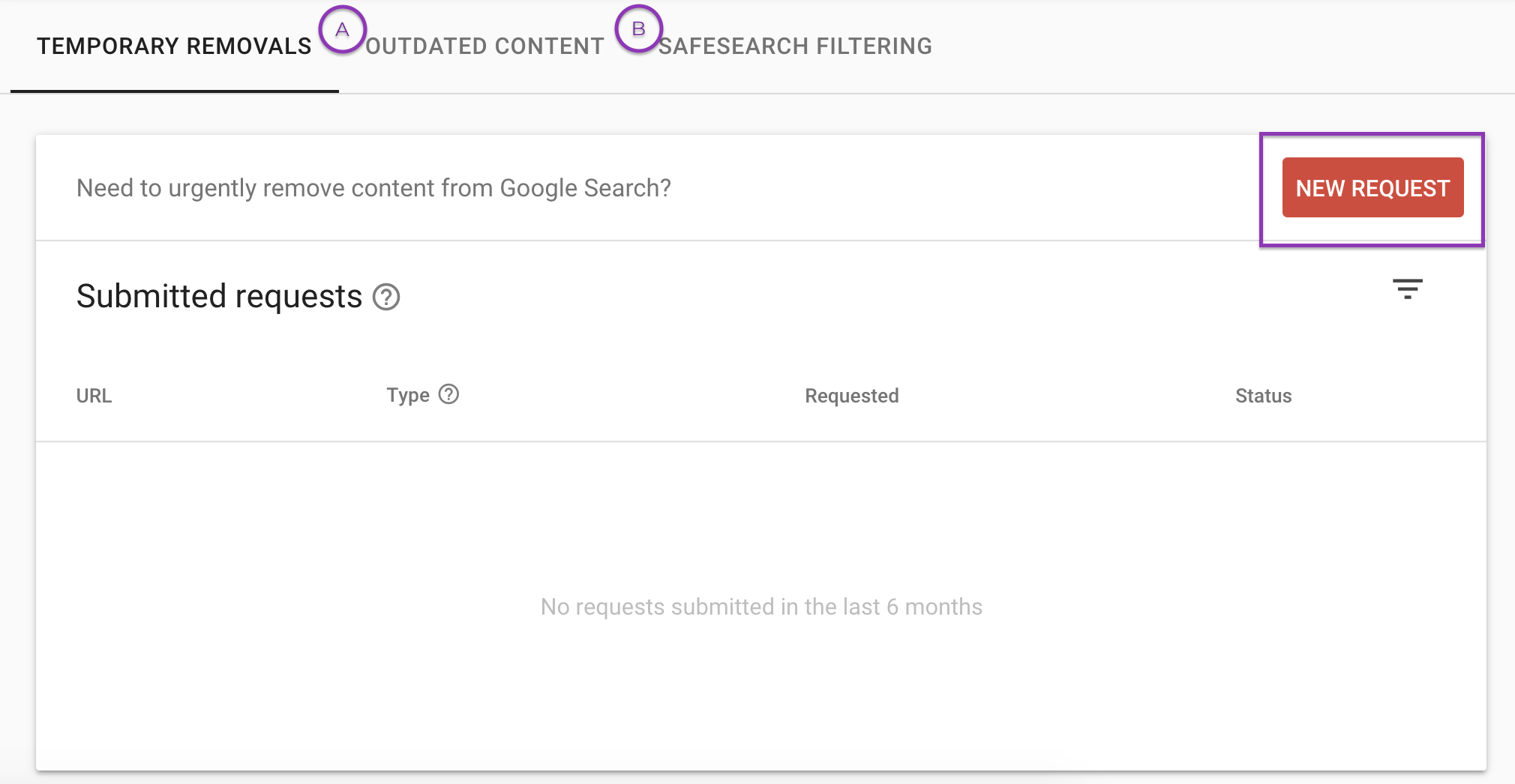
Outdated Content – This tab has a history of all submitted pages which have been requested to be removed using the public remove outdated content tool. Users are able to request for pages be removed on websites they don’t own. Google has this tool available so that users can ensure the web is clean of pages that are outdated and no longer relevant. (Reading this after 19 January 2021? Follow the link to this tool instead.)
Safesearch Filtering – This area has a log of all pages which users have submitted to Google because they are deemed to include explicit content. Users are able to submit content on the following URL: https://www.google.com/webmasters/tools/safesearch
Once you have selected “New Request”, you’ll be met with this pop-up
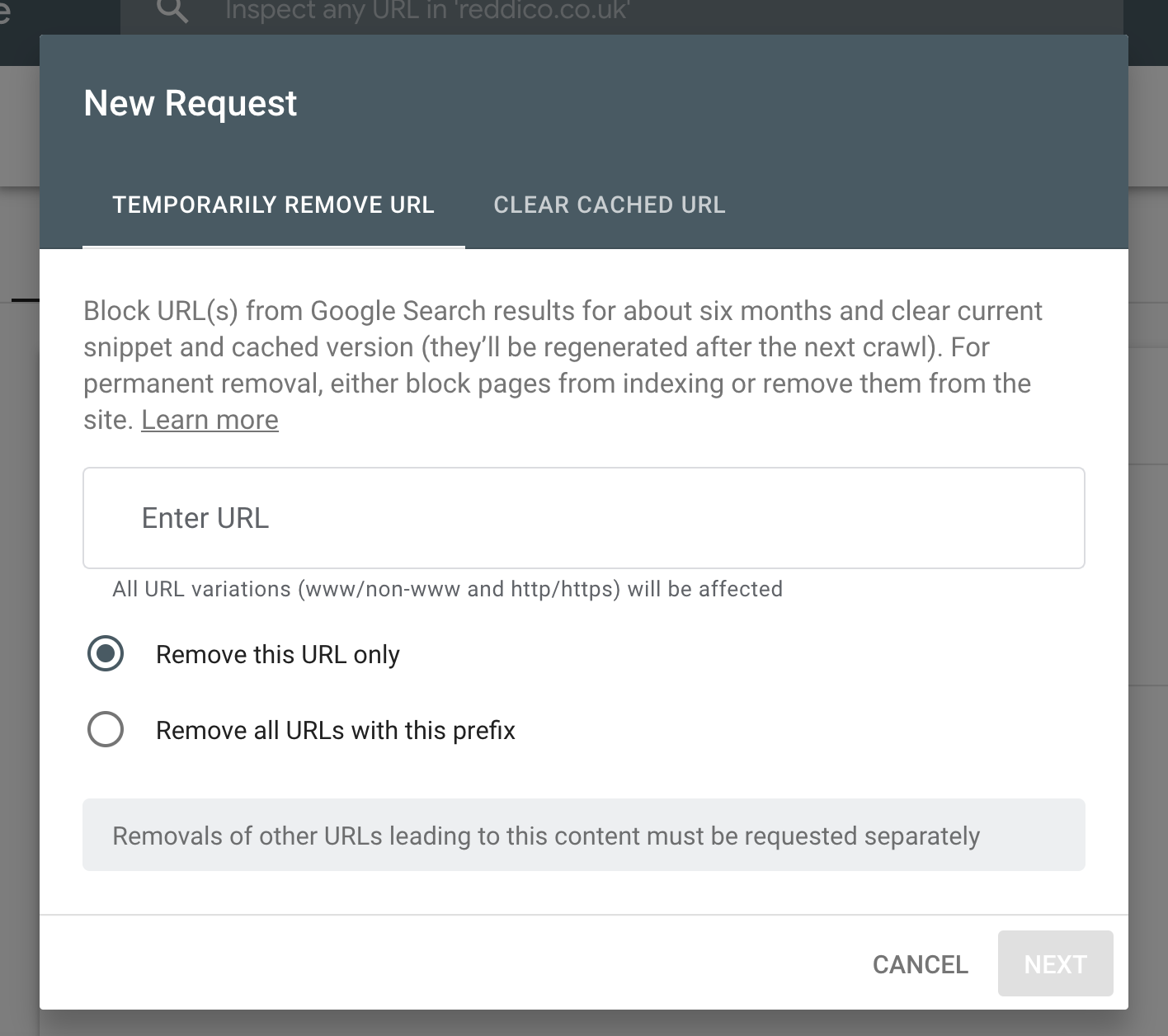
To remove a specific URL, enter it into the entry field “Enter URL”. This will let Google know the URL should be temporarily removed from Google’s index (for approximately six months). This then gives you the opportunity implement one of the below to ensure the page doesn’t then resurface into the index:
Apply a 404 status error or 301 redirect to the URL – A 404 status error is a “not found” status and one that Google will remove from the index. If you want to remove a page and have no intention of it returning, then a 410 status code would be more applicable. A 410 effectively tells search engines that the page is “gone” and is more efficient than a 404 in some instances. A 301 redirect is a redirect which informs search engines that a page has permanently moved to another URL. The original URL will be removed from the index if Google visits this page and it has permanently moved.
Apply a noindex meta tag – In some instances, you may want the page to be accessible but not allow users to discover it via search engines. This could be if the URL was used on a previous marketing campaign which you would need to refer to in future, for example. By applying a meta noindex tag, this lets search engines know that they can crawl the page but prevents the page from appearing in the index.
Remove URLs from XML sitemap / site – After applying a noindex tag, 404 status error or 301 redirect to a page, these URLs should be removed from the sitemap, along with any internal links from the site. This prevents Google from revisiting these URLs and reduces the chance of them appearing in the search engine results page.
Clear Cached URL allows you to keep URLs in the search results but remove the snippet and cached version until the next crawl (learn more here). In this instance, you may well be planning to update content on a page – so, in the interim, you’d also want to remove the snippet present on the search engine results page and the cached version of the content to prevent them from being discovered. Once Google recrawls the site, it’ll populate the snippet and cached version.
The key takeaways
These are some basic SEO tips to follow in order to update, add, or remove pages from Google. To summarise:
When updating and adding new content to your site, be sure to submit through the URL Inspection > Request Indexing tool in Google Search Console.
Remove content by submitting a temporary remove URL request in the removals area of GSC.
Removing URLs via GSC is only temporary and therefore you should be sure to follow up removing URLs using an alternative method – such as a meta noindex tag, a 404 status error, or a 301 redirect.
When adding or removing new content, ensure these URLs are either present or not present in the XML sitemap, depending on your requirements.
Internal links should also be updated if pages have been removed or moved permanently to prevent Google from revisiting.
Although we’d advise that pages should be naturally discovered and removed by Google themselves, there will be instances where pages need to be removed or discovered immediately – and these tips should certainly help you do so.
Sign-up to Reddico News
To keep up-to-date with the latest developments in the world of SEO, our insights, industry case studies and company news, sign-up here.




